Please follow the below instructions to install the VMWare Horizon Client for Mac.
-
- Download the VMWare Horizon Client installer For macOS Monterey (12), macOS Ventura (13) and macOS Sonoma (14) by clicking here. For macOS Big Sur (11), you’ll need to download a different version from here.
Mac OS versions older than Big Sur (11) are not supported. - Double click on the VMware Horizon Client.dmg file to begin the install.
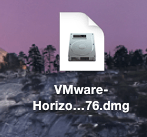
- Click “Agree” in the user license agreement window that appears.
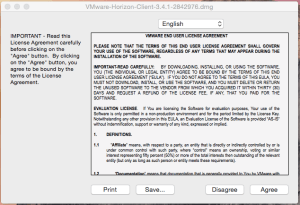
- When the VMWare Horizon Client window appears, drag the “VMWare Horizon Client icon to the Applications folder.
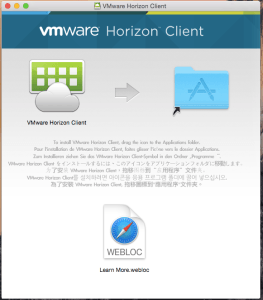
- The first time you launch the VMWare Horizon Client, you may see a security popup asking if you want to open the file. Click the “Open” button.
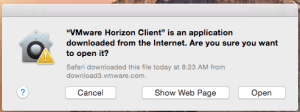
- Follow these linked instructions to log in to VDI with 2-Step Verification (2SV).
- Download the VMWare Horizon Client installer For macOS Monterey (12), macOS Ventura (13) and macOS Sonoma (14) by clicking here. For macOS Big Sur (11), you’ll need to download a different version from here.
VDI requires a modern laptop, PC, or tablet.
In general most laptops that are less than 4 years old will run the VDI client without an issue. More detailed laptop requirements can be found in our student guide.
If you encounter any issues, please contact our Helpdesk at helpdesk@hsph.harvard.edu
Department of Information Technology
Harvard T.H. Chan School of Public Health




You must be logged in to post a comment.