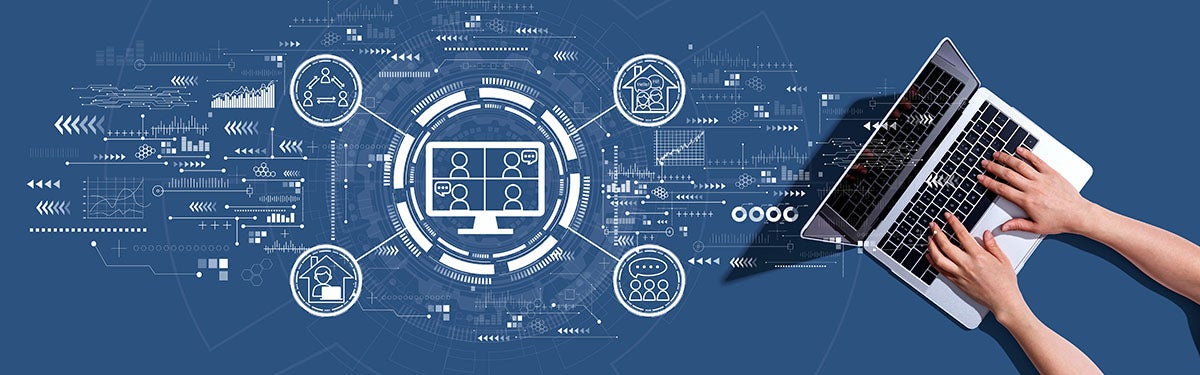
The Harvard Chan community has access to a range of technologies designed to support teaching, learning, and working remotely. Explore best practices, discover available tools, and learn how to access support below.
Teaching Remotely
The Vice Provost for Advances in Learning (VPAL) and Harvard University’s Academic Technology team have created a Teach Remotely guide. Learn best practices, available tools, and how to get support for teaching your classes online, in person, or with a blended approach.
Web Conferencing (Zoom)
Zoom accounts are available to all SPH faculty, staff, and students and have valuable features like recording, screen and application sharing, chat, and a whiteboard feature.
- SPH video and web conferencing: how to get started
- Log into Zoom
- Zoom FAQ
- Zoom and VDI
- Zoom online training – daily sessions are available live and on-demand with Zoom expert trainers
- Using Zoom to teach online courses
- Zoom security and privacy tips
Learning Management System (Canvas)
Canvas is the learning management system for residential courses as well as for the Center for Executive and Continuing Education at SPH.
Lecture capture (Panopto)
Lecture capture, powered by Panopto, is a technology that is used to capture courses in our classrooms, including audio and video from the podium, and computer content from the resident PC or from a laptop.
- SPH lecture capture FAQ : includes how to request that a previous semester’s course recording be included in your current course and where
- SPH lecture capture
Internet & home network tips
Your home network may not be as fast or reliable as your internet connection in the office, especially if multiple members of your household are online while you’re trying to work. Learn how to optimize your internet connection while working remotely.
Tips for Teaching: Learn from Your Peers
Educational series offered by faculty and T.A.s. Register for upcoming sessions and watch previous sessions on demand.
Learning Remotely
The Vice Provost for Advances in Learning (VPAL) and Harvard University’s Academic Technology team have created a Learn Remotely guide Learn where to go, what to do, and how to get help as you learn online.
Web Conferencing (Zoom)
Zoom accounts are available to all students, allowing students to collaborate with other students and host group meetings for up to 300 participants.
- SPH video and web conferencing: how to get started
- Log into Zoom
- Zoom FAQ
- Zoom and VDI
- Zoom security and privacy tips
- Zoom online training – daily sessions are available live and on-demand with Zoom expert trainers
Access virtual student laboratories
Virtual student laboratories are powered by VMware VDI and are available on your laptop, giving you access to dozens of statistical software packages and datasets on class network drives required for your classes.
Access your files
Many of our collaboration tools are available in the cloud and are already accessible from anywhere. These resources are protected by HarvardKey and two-factor authentication.
Access library resources
Harvard Library makes it possible for students participating in remote classes to connect seamlessly through direct engagement with library staff, access to online course materials, and collaboration across the University.
Download and install Microsoft Office
Do you need Microsoft Office on your laptop? Office ProPlus is available for free to SPH faculty, staff, and students. It enables colleagues to download and install the latest, full versions of Microsoft Office up to five times on any device.
Internet & home network tips
Your home network may not be as fast or reliable as your internet connection in the office, especially if multiple members of your household are online while you’re trying to work. Learn how to optimize your internet connection while working remotely.
Working Remotely
When possible, using your Harvard-provided laptop is the best option for working remotely. However, we realize that this is not an option for everyone. If you will be using your personal computer, please keep in mind the following guidelines:
- Ensure that your personal computer is running anti-virus software and has the latest updates installed. Harvard Information Security provides this excellent Personal Device Security Guide.
- Make sure you have a device available to use two-step verification. Most of us use cell phones, but you can add your tablet, home phone line, or other device by following these steps to manage two-step verification.
Access Your Data
Many of our collaboration tools are available in the cloud and are already accessible from anywhere you have internet access with no VPN required. These resources are protected by HarvardKey and two-step verification.
Web Conferencing (Zoom)
Zoom accounts are available to all SPH faculty, staff, and students and have valuable features like recording, screen and application sharing, chat, and a whiteboard feature.
-
- SPH video and web conferencing: how to get started
- Log into Zoom
- Zoom FAQ
- Zoom and VDI
- Zoom security and privacy tips
- Zoom online training – daily sessions are available live and on-demand with Zoom expert trainers
Harvard’s VOIP phone system allows your Harvard phone number to be forwarded to any number (home or cell). This allows you to continue to use your Harvard business number for remote work.
-
- Harvard Phone user account portal
- Harvard Phone user account portal user guide
- Harvard Phone service catalog page
A newer service called Microsoft Teams (replacing MS Skype for Business) allows for group text, private messages, full integration with O365 applications, and more. Microsoft Teams is accessible from anywhere you have Internet access.
-
- Group chat and instant messaging
- For a fast and easy reference on the interface, as well as helpful shortcuts and tips, download Microsoft’s ‘Quick Start Guide‘. Also, you can get a great understanding of the the look and functionality of Microsoft Teams by working with the interactive demo.
- Sign up for training at the Harvard Training Portal.
Internet & home network tips
Your home network may not be as fast or reliable as your internet connection in the office, especially if multiple members of your household are online while you’re trying to work. Learn how to optimize your internet connection while working remotely.
Other software not listed above
- Need help installing or using VDI (Virtual Desktop Infrastructure)? Read the VDI FAQs.
- Need to use Wasabi? Guidance and options to access Wasabi remotely.
- Need to create PDFs and sign them digitally? Learn more about PDF viewing, editing, and printing and get answers in our Acrobat Pro DC FAQ.
Reference Guides and Resources
Useful Zoom links
Getting started:
FAQ and tips:
Optimizing performance:
Managing recordings:
- Trim the beginning and ending off of a Zoom cloud recording (video)
- Upload a Zoom cloud recording to Panopto (video)
Training:
Network and connectivity tips
Information security awareness
Reducing eye strain




You must be logged in to post a comment.