Step 1. Log into my.harvard and search for the course in Course Search.
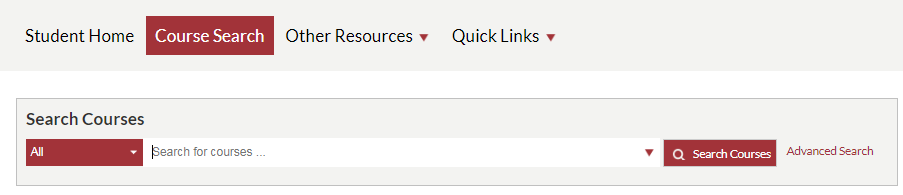
Step 2. Click on the course title to view the full description (e.g. prerequisites, other course requirements, priority enrollment groups, grading basis etc.). Click Add to Crimson Cart.
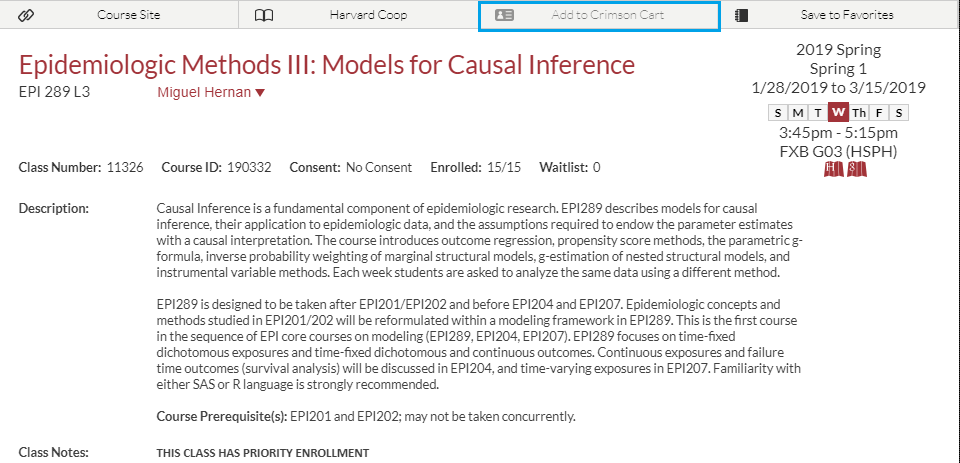
If Add to Crimson Cart is greyed out, the enrollment period is not open for the course, or the course is cross-listed and is available in the home school’s catalog.
Step 3. Select options for grading, units, sections and/or waitlist, if applicable. Click Next.
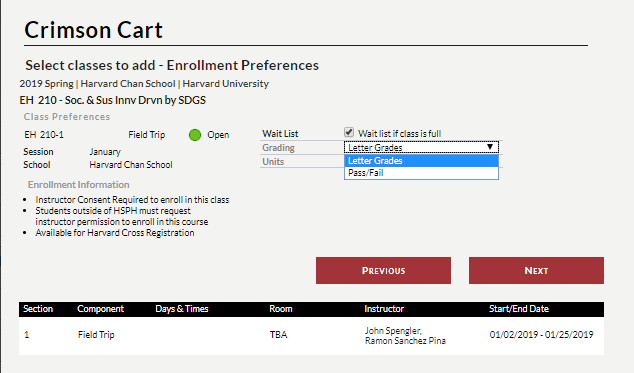
- Only options listed in the course description will be available: e.g grading basis
- Courses that have labs or secondary components will have multiple lines for each section
- Click here for more information about courses with variable credits: e.g. independent studies
Step 4. Return to the Crimson Cart under Student Home to view your saved courses. Select a course and click Validate a course to see if additional steps are required before enrollment (e.g. submitting a petition, checking for holds, time conflicts).
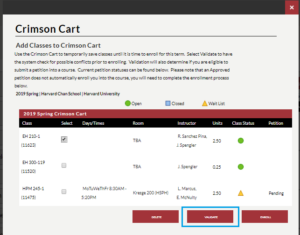
Click here to see more information about submitting petitions
Step 5. Select the course(s) and click Enroll. At this time, students can place themselves on the waitlist if there is one. Click here for information on waitlist processes.
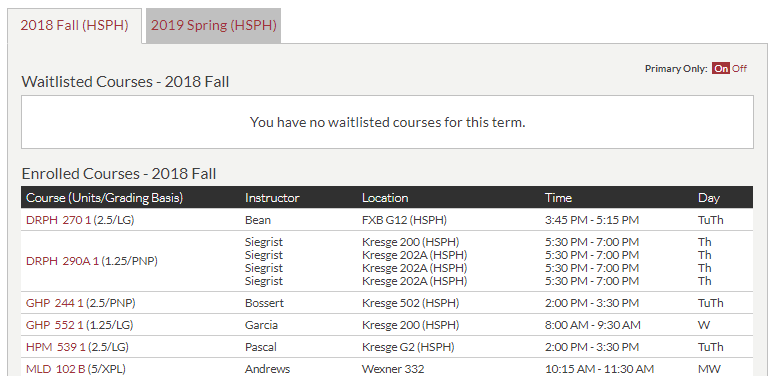
Students can confirm all the courses they are enrolled in under Enrolled Courses. Any courses listed there will be considered official enrollment. Please note that my.harvard is the only official record of course enrollment. Click here for questions about Canvas.
Click here for questions about Editing or Dropping courses.



